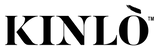What is Subscribe & Save?
Subscribe & Save offers a discount when you make a recurring purchase. Note that only items purchased with “subscribe & save” receive a 5% savings.
How do I login to my customer account?
You can access your customer portal through your store account login. If you have not registered an account, you will need to create an account using the same email address used at checkout.
Once your account is registered, you can log in and access your customer portal by clicking on the Manage Subscriptions link.
You can also access your account using a customer portal magic link. This magic link is typically sent in the Subscription Confirmation email when you begin a subscription and the Upcoming Order email.
How can I update my billing information or email?
- Login to the customer portal through your KINLÒ account and click on the Manage Subscriptions tab.
- Click the Payment Methods tab.
- Click Add new payment method and enter the payment method details.
- Click the Subscriptions tab and click Manage Subscription on the product subscription to be updated.
- Select Payment method below Shipping address.
- Choose the payment method you would like to use.
- If you used PayPal as your payment gateway, you can edit the payment method in your PayPal settings. Otherwise, you need to cancel the subscription and start a new subscription via checkout.
How can I update my shipping address?
To update the shipping address for a specific subscription:
- Login to the customer portal through your KINLÒ account and click on the Manage Subscriptions tab.
- Click on Subscriptions tab.
- Click Manage Subscription on the subscription you want to update.
- Scroll down to Shipping Address.
- Click the arrow to expand.
- Select one of the other shipping addresses.
*Note: This only affects the shipping/delivery address, this does not update billing information related to the method of payment.
To update an existing shipping address:
- Login to the customer portal through your KINLÒ account and click on the Manage Subscriptions tab.
- Click on Shipping Addresses. This will display all shipping addresses on your customer account.
- Click the link on a specific address will allow you to update it as needed.
- If you would like to add a new address, click Add Shipping Address and enter the new information.
How can I skip a delivery?
- Login to the customer portal through your KINLÒ account and click on the Manage Subscriptions tab.
- Click the Delivery Schedule tab to see all upcoming deliveries for your subscriptions.
- Click Skip next to the delivery you would like to skip. If you want to unskip a delivery, click Unskip next to the order.
Can I edit the date of my delivery?
- Login to the customer portal through your KINLÒ account and click on the Manage Subscriptions tab.
- Click Subscriptions and then click Manage Subscription on the subscription you want to update.
- Click on Next Charge Date.
- Once you select the new charge date you can click on the Update Next Shipment Date.
*If you would like to process your order immediately, click Order Now.
Can I add an additional product to my upcoming order?
Yes, one-time products can be added to your subscription order.
- Login to the customer portal through your KINLÒ account and click on the Manage Subscriptions tab.
- Click the Subscriptions tab and select Manage Subscription next to the subscription you want to add a product to.
- Hover over the product you want to add and select Add One-Time. This automatically adds the product to your shipment.